How To Make A Single Click Shutdown
Did you know that in Windows XP you can shut down your
computer from the (eventually DOS prompt) command line box?
I think you know so………………..lolzzzzzz
Moreover, you can do
this by clicking your mouse only once.
All you need to do is follow carefully, because I didn’t
have time to make screenshot of it, now follow as posted below
Right-click on an empty Desktop spot -> select New ->
Shortcut -> type shutdown followed by a space, and then enter one or more of
the parameters listed below -> click Next -> type a suggestive name for
your new shortcut -> finally, click Finish.
This is the Shutdown.exe
(located in %systemroot%\System32, usually C:\Windows\System32) syntax:
shutdown [-i|-l|-s|-r|-a]
[-f] [-m \\computername] [-t xx] [-c "Text"] [-d[u][p]:xx:yy]
Valid command line switches:
-a = Abort system shutdown in progress ONLY IF the -t xx
timeout option was already set to ANY value other than 0. ALL switches except
-l and -m are ignored during abort.
-c "Text" = Text comment (case insensitive) to be
displayed in the Message area of the System Shutdown window. MUST be enclosed
between quotes. Maximum allowed 127 ASCII characters.
-d [u][p]:xx:yy = Reason code for shutdown:
u = User code.
p = Planned shutdown code.
xx = Major reason code. Positive integer number less than
256.
yy = Minor reason code. Positive integer number less than
65536.
-f = Force running applications to close without warning.
-i = Display the shutdown interface (GUI). MUST be the first
option!
-l = Log off the current user of the local computer (default
action). Can NOT be used with the -m option unless the current user has
Sysadmin rights, in which case the -m switch takes precedence.
-m \\computername = Remote/network computer name (most
always case sensitive) to log off/restart/shut down. Current user MUST have
Sysadmin rights to be allowed to use this switch!
-s = Shut down the local computer.
-r = Shut down and restart (reboot) the local computer.
-t xx = Set shutdown timer to timeout for xx seconds. IF NOT
specified defaults to 20 seconds. Allowed values between 0 and 99 seconds. The
-a switch is the ONLY one that CAN be used during the timeout period.
NOTES:
The dash (-) in front of these switches can be replaced by a
forward slash (/).
Spaces are NOT required to separate the shutdown command
from ANY following switches, but ARE required to separate ANY switch from its
following parameter(s), if any.
For example:
shutdown -s -c "Shutting down!" -t 3
tells your computer to shutdown after waiting for 3 seconds
while the System Shutdown window will display text above in the Message area.
Optional: after you're done creating your customized
shortcut for shutdown -> right-click on it -> select Properties ->
enter your desired key "combo" in the Shortcut Key box (e.g. Ctrl +
Alt + End) -> click OK/Apply.
From now on just left-click on your shutdown shortcut or hit
that key combination to turn off/restart/log off your computer.
I hope this Helps…if you were lost in this tutorial, Make
sure you drop your comments/suggestion
DON'T FORGET TO USE THE SHARE BUTTON TO HELP SHARE THIS POST TO YOUR FRIENDS AND LIKE THE POST IF IT HELPS YOU. TO GET OUR POST EACH TIME WE UPDATE JUST CLICK ON THE LINK Subscribe to princeonline blog by Email
Subscribe to:
Post Comments (Atom)


 Previous Article
Previous Article


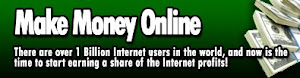


Share your views...
0 Respones to "How To Make A Single Click Shutdown"
Post a Comment
Confused? Feel free to ask
Your feedback is always appreciated. I will try to reply to your queries as soon as time allows.
Note:
1. To add HTML CODE in comments then please use our HTML Encoder
2. You can always Try the tutorial on our HTML Editor
3. Please do not spam Spam comments will be deleted immediately upon my review.